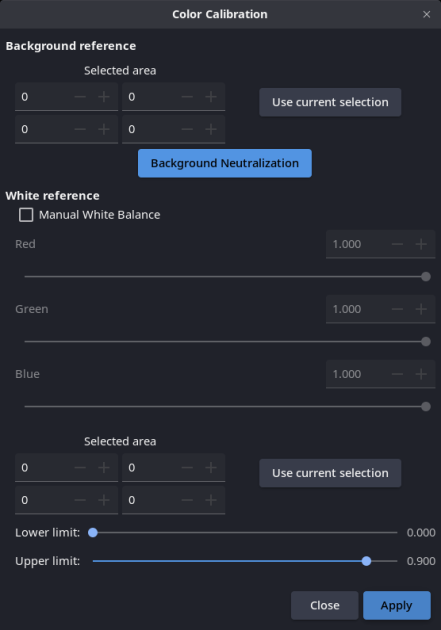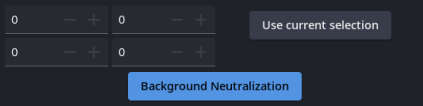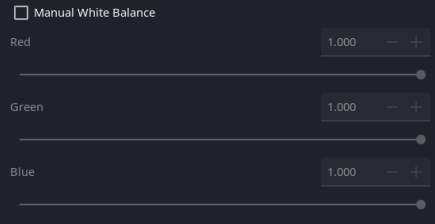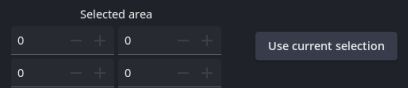Manual
Screen
- 1⚓
Background Neutralization⚓
You must specify a selection that represents the true background of the image, trying to exclude all stars or other stellar objects.
- 2⚓
Manual White Balance⚓
By clicking on this option, you will use your own color calibration factors. This option is disabled by default.
- 3⚓
White reference⚓
You should specify a selection that represents an average of suitable white reference.
Note
If the selection is empty, the whole image will be used as reference.
- 4⚓
Lower limit⚓
Lower rejection bound for white selection.
Warning
Pixels below this value are not taken into account.
Note
Black pixels are always excluded from computation.
- 5⚓
Upper limit⚓
Upper rejection bound for white selection.
Warning
Pixels above this value are not taken into account.
Note
Saturated pixels are always excluded from computation.
Manual color calibration can be done in two ways: adjusting the relative brightness of the three channels, or selecting parts of the image where we expect the color to be black or white. It is relatively easy to select a part of background sky in the image, even if it has a few stars in it, and set it as the black or grey reference. Finding a white area to make the white balance is much more difficult. Galaxies and reflection nebulae can have some natural white light, but it's hard to find in all objects.
Advice
The white balance can be manually changed by checking ‘manual white balance' and iteratively changing slightly the relative brightness of the channels and clicking apply. Since there is no preview in this tool yet, the only way back is to use the undo feature.
The background neutralization works by aligning the median values of red and blue channels to the green median value. The median pixel value of an astronomy image is in general the level of the sky background, which is dark grey, almost black.
TipNote for the user:⚓
Be sure to look at the RGB rendering to see the effect of what you do with color calibration.