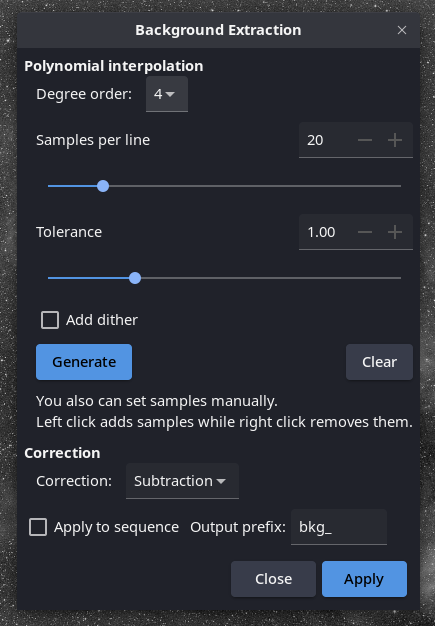Background Extraction
Screen
- 1⚓
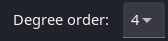
Degree order⚓
Choose the degree order of the polynomial function used in the fit.
It is advisable to use a one degree polynomial when removing the gradient on each subs.
By default the value is of 4.
Note
The higher the degree order is, the more complex the gradient can be removed.
- 2⚓
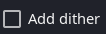
TipAdd dither⚓
Hit this option when color banding is produced after background extraction.
Dither is an intentionally applied form of noise used to randomize quantization error, preventing large-scale patterns such as color banding in images.
- 3⚓
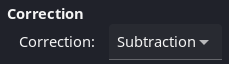
Correction⚓
Choose the type of correction you want apply:
Subtraction: it is mainly used to correct additive effects, such as gradients caused by light pollution or by the Moon.
Division: it is mainly used to correct multiplicative phenomena, such as vignetting or differential atmospheric absorption
Warning
However, this kind of operation should be done by master-flat correction.
- 4⚓
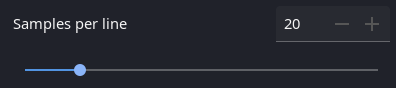
Samples per line⚓
Number of sample per line that will be automatically placed.
- 5⚓
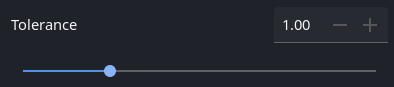
Tolerance⚓
Tolerance of global sample rejection, in sigma units.
Warning
By decreasing this value, Siril will be more restrictive to select background samples.
- 6⚓
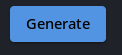
Generate⚓
Click here to generate the automatically defined samples.
- 7⚓

Clear⚓
Click here to clear all the samples.
- 8⚓
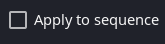
Apply to sequence⚓
If a sequence is loaded and this is activated, perform the processing on all images of the sequence instead of only the loaded image.
The sky background often has an unwanted gradient caused by light pollution, the moon, or simply the orientation of the camera relative to the ground. This function samples the background at many places of the image and looks for a trend in the variations and removes it following a smoothed function to avoid removing nebulae with it.
Tip
Samples can be automatically placed by providing a density (‘samples per line') and clicking on ‘Generate'. If areas of the image are brighter than the median by some factor ‘tolerance' times sigma, they no sample will be placed there. After generation, samples can also be added manually (left click) or removed manually (right click).
Note
Once the samples are properly placed, click on Apply to generate a background equivalent image with a polynomial representation of the configured degree (‘Degree order' at the top) that will be automatically subtracted from the original image.
The background gradient of pre-processed image can be complex because the gradient may have rotated with the acquisition session. It can be difficult to completely remove it, because it's difficult to represent it with a polynomial function. If this is the case, you may consider removing the gradient in the subexposures: in a single image, the background gradient is much simpler and generally follows a simple linear (degree 1) function.