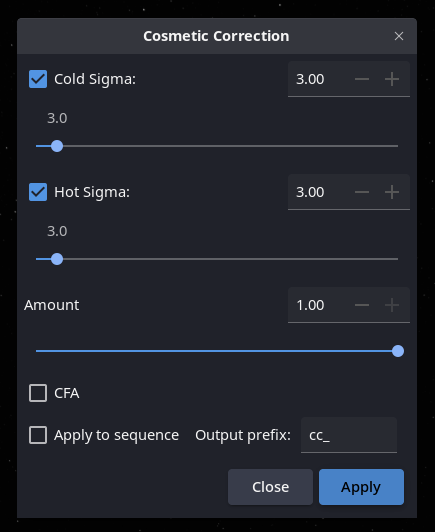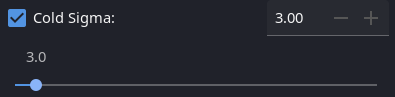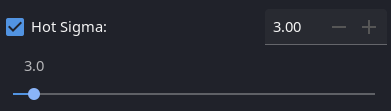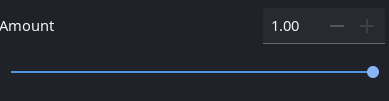Cosmetic correction
Screen
The cosmetic correction tool will find deviant pixels in the image and replace them by a value computed from their neighbors. This is useful to handle dead pixels, that fall into these two categories: cold (too dark) or hot (too bright) pixels, in dark or uniform images, not in images with stars in them.
The correction is based on two steps:
Finding the deviant pixels: the median and the standard deviation of the image are computed, and based on the two provided factors, thresholds for low value pixels and for high value pixels are computed using the formula: median - factor * stddev and median + factor * stddev.
This is equivalent to the FIND_COSME command.
Replacing deviant pixel values: the new values are computed as the median of the neighbors for cold pixels and as the average of the neighbors for hot pixels.
This is equivalent to the COSME command.
Instead of completely replacing the deviant pixel values by the newly computed ones, a mix can be done using the
Amountparameter. With a value of 1, the new value will be used, with a value of 0 the old (deviant) value will be used.If the processed image is a CFA[1] image, check the
CFAbox; insted of using the direct neighbors of each pixel, the neighbors are taken as two pixels away, to be sure to use values from the same filter in case of a Bayer filter sensor. Note that this will not provide meaningful results with images made by X-Trans sensors.
Note
Cosmetic correction is also available as an option of the preprocessing, when a master dark frame is provided, but in that case, only hot pixels are checked and replaced.