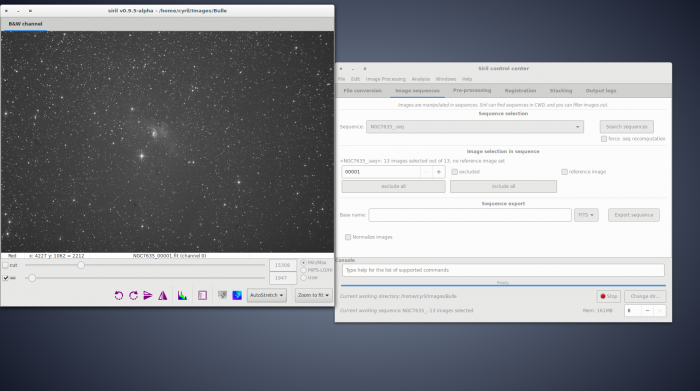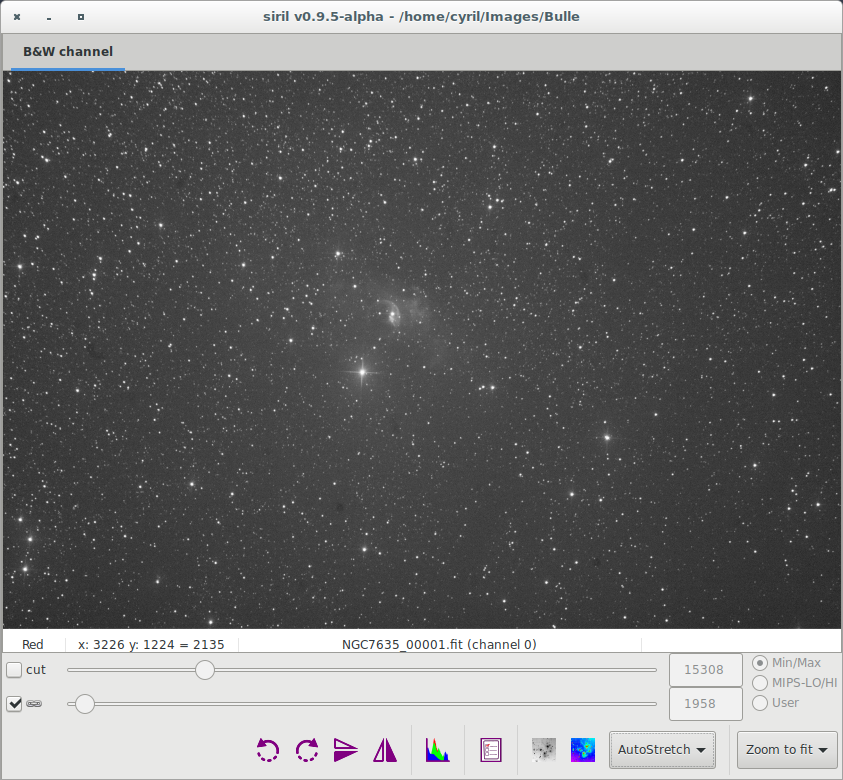Tutoriel sur le pré-traitement
- Convert your images in the FITS format Siril uses (image import)
- → Work on a sequence of converted images
- Pre-processing images
- Registration (Global star alignment)
- Stacking
Travail sur une séquence d'images converties
Once you have your Siril's format .fit files, you can switch to the sequence tab seen below. Sequences are what Siril uses to represent the manipulated files. Three file types are natively supported: a set of two or more FITS files, a single SER file or, to some extent, a regular film file such as AVI or any other container. Film files support is being dropped in favour of SER, but simple sum stackings can still be done on them. The file extension for FITS files can be configured in the settings, by default it is .fit. Changing it will change the extension used to detect FITS sequences in the current working directory, but also the extension of the files created by Siril in conversion or any processing that creates an image.
Click on the "search sequences" button. If you only have one sequence in the working directory, it is automatically selected. Else, the list will pop-up and you'll be able to select the sequence you want to use. When the sequence is loaded, two windows may be opened: the grey frame control window, on the left of the image below, and the RGB composition rendering window, behind the main window on the image below. In the case of monochrome images or CFA files, only the grey frame window will be opened.
La fenêtre en niveau de gris est utilisée pour afficher les valeurs des pixels de chaque canal (en déplaçant le curseur de la souris dessus), donner des informations sur l'image affichée, le nom des fichiers, le nombre de canal, la valeur du zoom utilisé, la valeur FWHM de la sélection et enfin quelques outils d'affichage.
The cursors at the bottom control thresholds for black and white on the grey image, allowing to play with contrast and lightness of each channel separately or together, depending if the chain button is checked or not. The cursors are disabled when Histogram or AutoStretch display modes are used. The display modes allow the scaling of the source image file to the displayed image to be changed. Cursors and display modes are used to improve the visibility of some details in an image, or more precisely to change the dynamics of the viewing, without altering pixel data from the image file in any way. This is only for display purposes. Click here for more details.
Prochain sujet du tutoriel: Pre-traiter vos images.