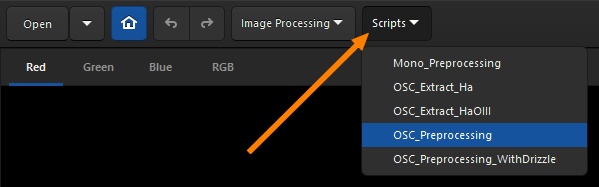| Line 34: | Line 34: | ||
* [https://gitlab.com/free-astro/siril/-/blob/master/scripts/OSC_Preprocessing.ssf OSC_Preprocessing.ssf]: same script as above but for One-Shot Color (OSC) DSLR or Astro camera. To use it: put your files (RAW or FITs) in the folders named 'lights', 'darks', 'flats' and 'biases' (in the SiriL default working folder), then run the script. When the script ends, you get a file named result.fit. | * [https://gitlab.com/free-astro/siril/-/blob/master/scripts/OSC_Preprocessing.ssf OSC_Preprocessing.ssf]: same script as above but for One-Shot Color (OSC) DSLR or Astro camera. To use it: put your files (RAW or FITs) in the folders named 'lights', 'darks', 'flats' and 'biases' (in the SiriL default working folder), then run the script. When the script ends, you get a file named result.fit. | ||
* [https://gitlab.com/free-astro/siril/-/blob/master/scripts/OSC_Extract_Ha.ssf OSC_Extract_Ha.ssf]: script for OSC DSLR or astro camera preprocessing, for use with Ha filter or dual-band filter. This script extracts the Ha layer of the color image. To use it: put your files (RAW or FITs) in the folders named 'lights', 'darks', 'flats' and 'biases' (in the SiriL default working folder), then run the script. When the script ends, you get a file named Ha_result.fit. | * [https://gitlab.com/free-astro/siril/-/blob/master/scripts/OSC_Extract_Ha.ssf OSC_Extract_Ha.ssf]: script for OSC DSLR or astro camera preprocessing, for use with Ha filter or dual-band filter. This script extracts the Ha layer of the color image. To use it: put your files (RAW or FITs) in the folders named 'lights', 'darks', 'flats' and 'biases' (in the SiriL default working folder), then run the script. When the script ends, you get a file named Ha_result.fit. | ||
* [https://gitlab.com/free-astro/siril/-/blob/master/scripts/OSC_Extract_HaOIII.ssf OSC_Extract_HaOIII.ssf]: same | * [https://gitlab.com/free-astro/siril/-/blob/master/scripts/OSC_Extract_HaOIII.ssf OSC_Extract_HaOIII.ssf]: same script as above, but extracts Ha and OIII layers of the color image. To use it: put your files (RAW or FITs) in the folders named 'lights', 'darks', 'flats' and 'biases' (in the SiriL default working folder), then run the script. When the script ends, you get 2 files named Ha_result.fit and OIII_result.fit. You can also use the menu 'Image Processing' then 'RGB compositing' and put Ha_result in Red layer and OIII_result in Green and Blue layers. | ||
Revision as of 12:10, 31 August 2020
Siril scripts
Since its early days, Siril can take user inputs as textual commands, from the command line. Recently, more commands have been added, enabling for a basic automated processing of images. Commands can be stored in a file that we call script, and they are executed one after the other. Some commands can be used in scripts, some cannot, this is indicated in the help of the command line from the graphical user interface of siril.
Since release 0.9.9, Siril can execute scripts from a file. Since 0.9.10, commands can also be taken from a named pipe.
Using scripts
There are two ways to start a script manually:
- using the @ keyword on the command line, followed by the script name, as explained here,
- or use the script menu.
The script menu only appears if some scripts have been found in the script search directories defined either by default or by the user in the preference menu.
Getting scripts
- Since release 0.9.10, scripts are provided with the installation.
- Since release 0.99.4, a new command 'convert' allows the execution of universal scripts that are available for DSLR (RAW files) and Astro cameras (FITS files).
Hence, here are listed the scripts automatically installed with Siril:
- Mono_Preprocessing.ssf: script for monochrome DSLR or Astro camera preprocessing, uses biases, flats and darks, registers and stacks the images. To use it: put your files (RAW or FITs) in the folders named 'lights', 'darks', 'flats' and 'biases' (in the SiriL default working folder), then run the script. When the script ends, you get a file named result.fit.
- OSC_Preprocessing.ssf: same script as above but for One-Shot Color (OSC) DSLR or Astro camera. To use it: put your files (RAW or FITs) in the folders named 'lights', 'darks', 'flats' and 'biases' (in the SiriL default working folder), then run the script. When the script ends, you get a file named result.fit.
- OSC_Extract_Ha.ssf: script for OSC DSLR or astro camera preprocessing, for use with Ha filter or dual-band filter. This script extracts the Ha layer of the color image. To use it: put your files (RAW or FITs) in the folders named 'lights', 'darks', 'flats' and 'biases' (in the SiriL default working folder), then run the script. When the script ends, you get a file named Ha_result.fit.
- OSC_Extract_HaOIII.ssf: same script as above, but extracts Ha and OIII layers of the color image. To use it: put your files (RAW or FITs) in the folders named 'lights', 'darks', 'flats' and 'biases' (in the SiriL default working folder), then run the script. When the script ends, you get 2 files named Ha_result.fit and OIII_result.fit. You can also use the menu 'Image Processing' then 'RGB compositing' and put Ha_result in Red layer and OIII_result in Green and Blue layers.
Other scripts:
- DSLR_preprocessing_opt.ssf. Preprocess images with dark optimization: added 01/24/2019.
- DSLR_startrail.ssf. Preprocess images and build a star-trail: added 02/12/2019.
- DSLR_preprocessing_opt_diff_biases.ssf. Preprocess images with biases at same ISO of darks and other biases with same ISO of flats (generally the lowest): added 03/02/2019.
We encourage users creating their own scripts to publish them and make a link in this page with a basic description of what they do.
We also suggest users with monochrome or CCD images and several filters to use Sirilic to generate scripts or Sirilot to provide a more suited way to manage all the files required for such a processing.