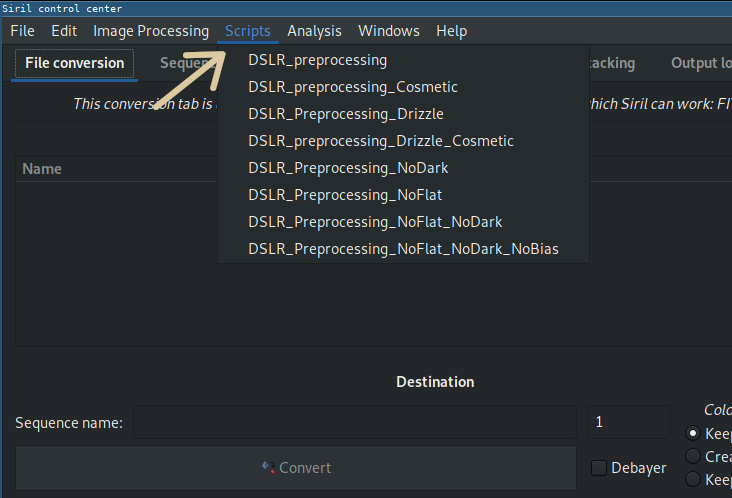Updating to match new version of source page |
Updating to match new version of source page |
||
| Line 11: | Line 11: | ||
The script menu only appears if some scripts have been found in the script search directories defined either by default or by the user in the program settings. | The script menu only appears if some scripts have been found in the script search directories defined either by default or by the user in the program settings. | ||
[[File:Siril_scripts_menu.png]] | |||
==Getting scripts== | ==Getting scripts== | ||
Revision as of 13:01, 21 December 2018
Siril scripts
Since its early days, Siril can take user inputs as textual commands, from the command line. Recently, more commands have been added, enabling for a basic automated processing of images. Commands can be stored in a file that we call script, and they are executed one after the other. Some commands can be used in scripts, some cannot, this is indicated in the help of the command line from the graphical user interface of siril.
Since release 0.9.9, Siril can execute scripts from a file. Since 0.9.10, commands can also be taken from a named pipe.
Using scripts
There are two ways to start a script manually: using the @ keyword on the command line, followed by the script name, as explained here, or use the script menu.
The script menu only appears if some scripts have been found in the script search directories defined either by default or by the user in the program settings.
Getting scripts
In release 0.9.10, scripts will be provided with the installation. It was already the case only for the Windows installer for 0.9.9. Here are the scripts that are in the installers:
- DSLR_preprocessing.ssf: script for DSLR color camera preprocessing, Uses bias, flats and darks, registers and stack the images.
- DSLR_Preprocessing_Drizzle.ssf
- DSLR_Preprocessing_NoFlat_NoDark_NoBias.ssf
- DSLR_Preprocessing_NoDark.ssf
- DSLR_preprocessing_Cosmetic.ssf
- DSLR_Preprocessing_NoFlat.ssf
- DSLR_preprocessing_Drizzle_Cosmetic.ssf
- DSLR_Preprocessing_NoFlat_NoDark.ssf
We encourage users creating their own scripts to publish them and make a link in this page with a basic description of what they do.