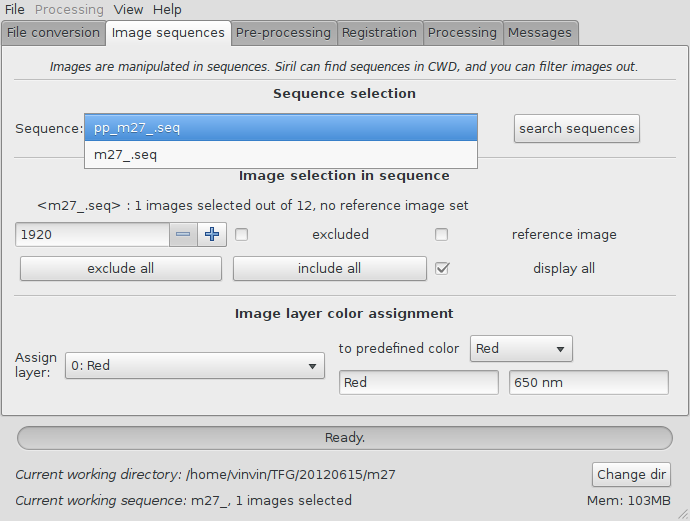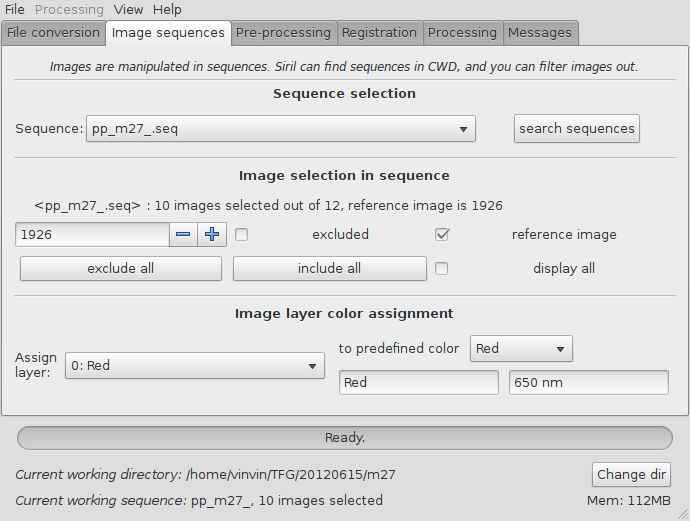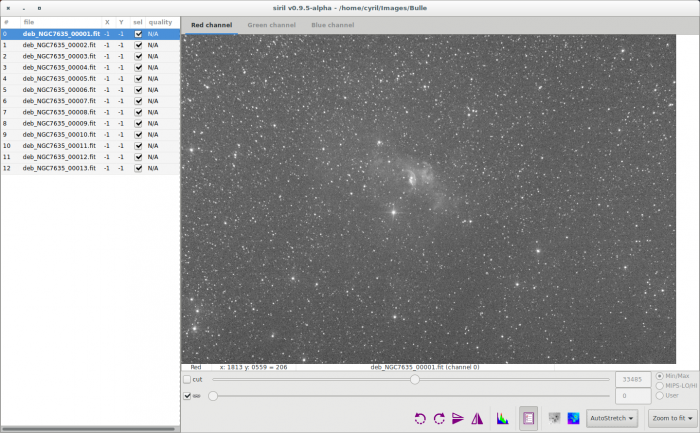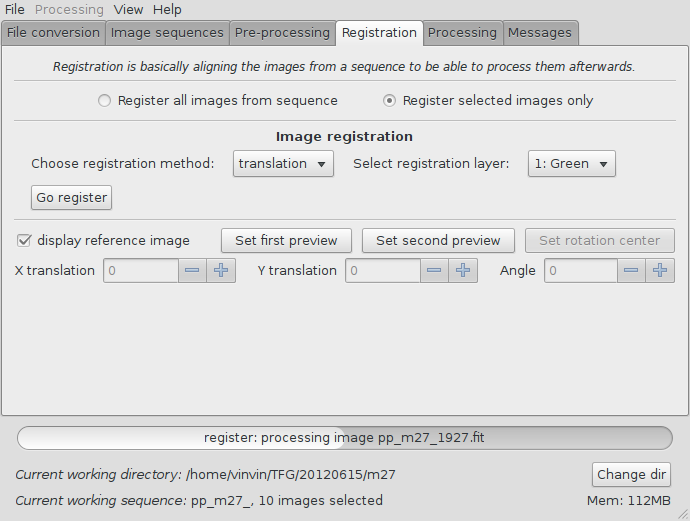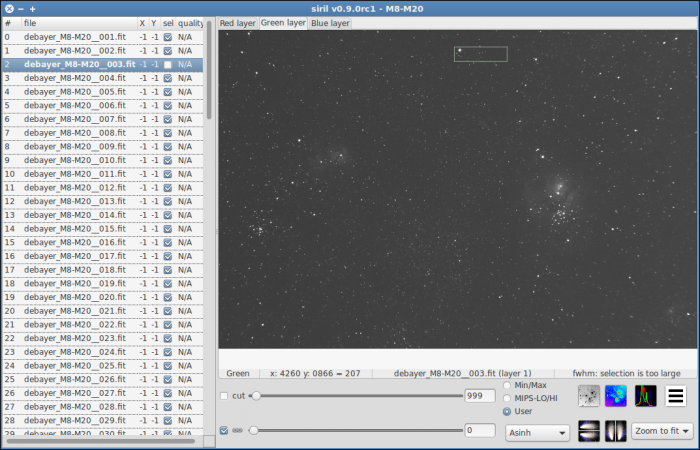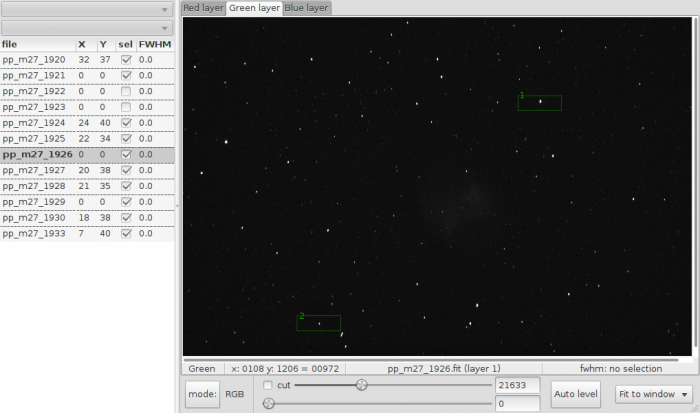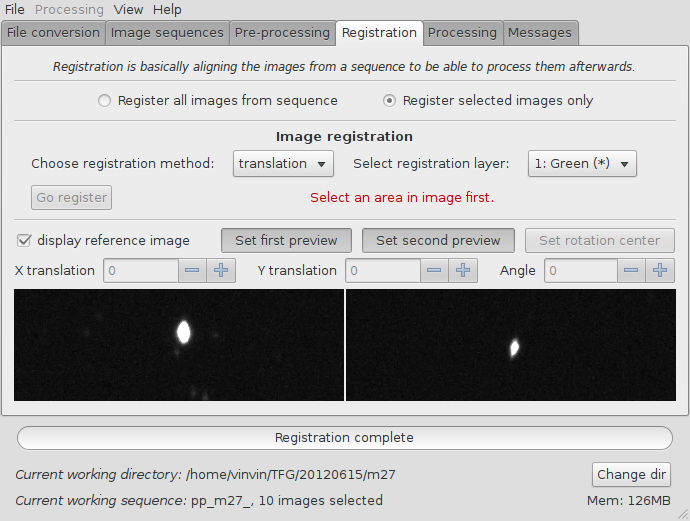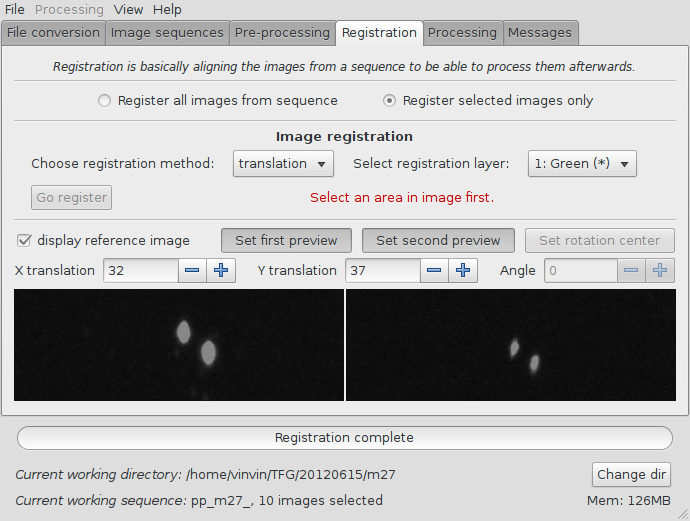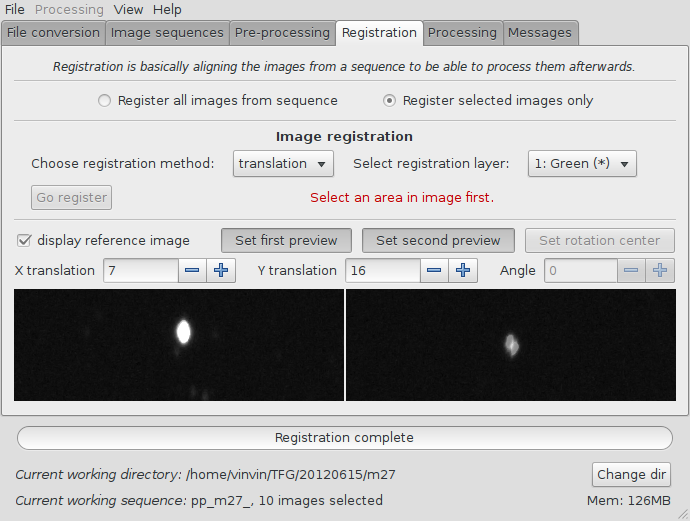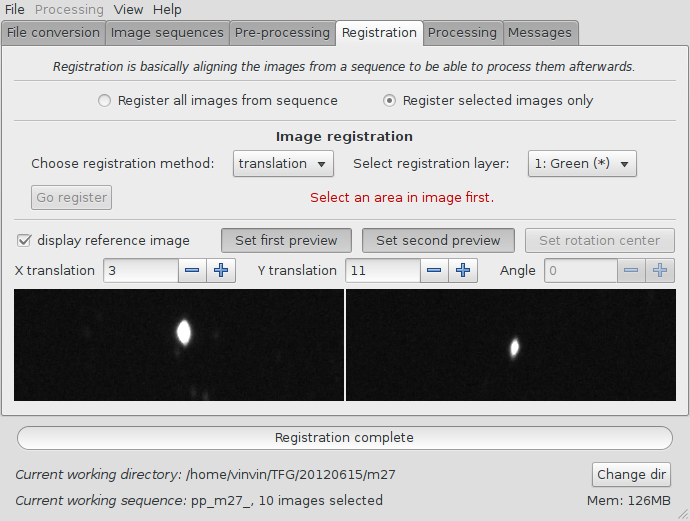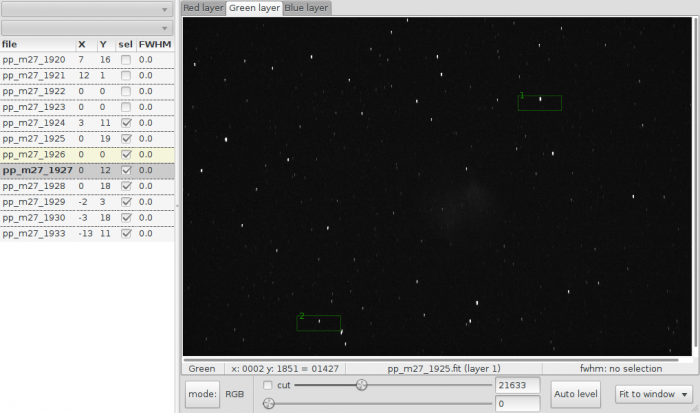Siril processing tutorial
- Convert your images in the FITS format Siril uses (image import)
- Work on a sequence of converted images
- Pre-processing images
- → Registration (manual image alignment)
- Stacking
Registration (manual image alignment)
Siril has an automatic registration capability, but I can't say it's working fine at all. I suggest you use it as a first step if the quality of your images is good, or not at all if stars are not round, if focus is bad or if there is a lot of noise. Currently, only translation is used for image alignment, no rotation.
The first step is to load the sequence, if we continue this tutorial this will be the pp_m27 sequence. Go back to the sequence tab, and click on "search sequence" to find the new sequence created by the pre-processing. Select the pp_ sequence, which will open the image preview windows if not already opened, and display the first image of the sequence.
From this tab, you can change the image being viewed in the grey and colour windows, include or exclude them from a user-defined selection that will later be used to indicate which files should be stacked or not, and set the reference image. While browsing through the images of the sequence, a reference image may be set to a specific image if you think it has a better quality than the others, or if it's best centred. Note that when the reference image is set, it will be saved in the sequence and it will be opened first when loading the sequence the following time.
An alternative to the use of buttons of the sequence tab is to use the sequence list. Double click on the grey window to make it appear:
You can then open an image of the sequence by double-clicking on its line, and select (include or exclude) the image from the sequence by checking or unchecking its box. X Y and FWHM columns will be displayed later, when registration data is available. In the image above, you can see that two images have already been excluded from the sequence.
To do the automatic registration, select a star in a grey image, preferably in the same layer than the layer used for registration (green by default) to be sure that the star appears in this layer, and click the "Go register" button.
You can view the registration data in the list on the left when you are viewing the layer corresponding to the registration layer. You can also see in the image above that the reference image is on the yellow line and the currently displayed image has its name in bold.
Now, in order to validate the registration, which is never perfect, there is a way to display the reference image over the other images, taking into account the translation data, and also adjust this data to have a better fit. This is done in the preview area of the main window, in the registration tab.
Click on "Set first preview", then click on a star in the image when you have loaded the registration layer of the reference image. The preview area of the image in native resolution will be displayed in the main window. Do the same for the second preview, on the opposite of the image if several stars are available.
Now when you select an image in the sequence, you will see this image's layer's preview appearing with optionally the reference image's preview in transparency. Verify that both stars are aligned, and if not, use the X translation and Y translation spins to change it (use the mouse wheel or the arrows, it's easier). When the automatic registration doesn't work well, you have that kind of result at first:
If you can only have one star well aligned like the first one below and the other star way too far from the reference star like the second one below, it means that the camera has turned between the shots, and currently Siril is not able to rotate the frames, so you can exclude it from the sequence.
You should be able to get that kind of result if camera was not rotated:
One you have done it with all images, you will have the final list of selected images from the sequence, and much better alignment data than with the automatic registration:
Next item of the tutorial: Stacking.