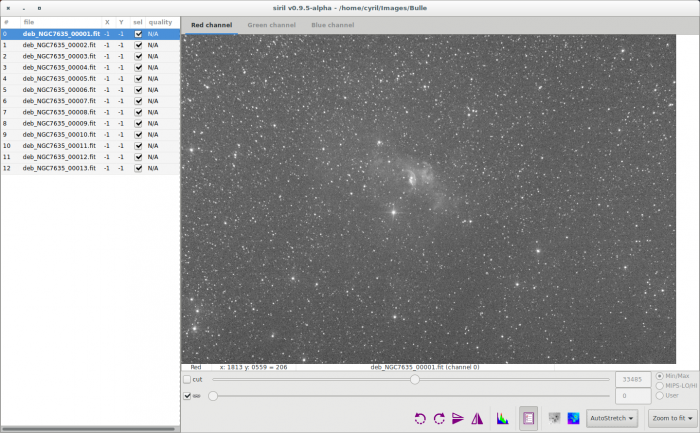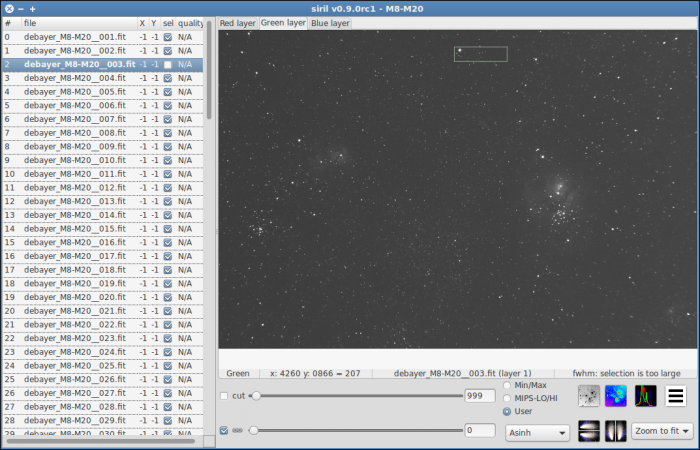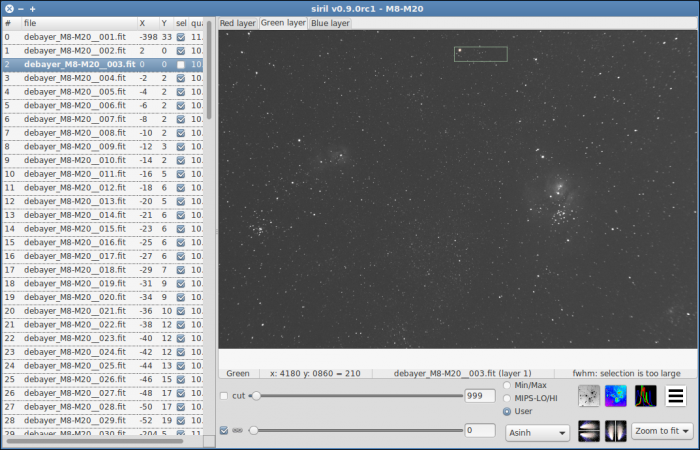(Creating split page for Siril tutorial) |
|||
| Line 7: | Line 7: | ||
* [[Siril:Tutorial_stacking|Stacking]] | * [[Siril:Tutorial_stacking|Stacking]] | ||
==Registration ( | ==Registration (FWHM alignment)== | ||
Siril has | Siril has two automatic registration tools. In this example we will use the FWHM one. Currently, only translation is used for image alignment, no rotation. | ||
The first step is to load the sequence, if we continue this tutorial this will be the | The first step is to load the sequence, if we continue this tutorial this will be the debayer_M8-M20 sequence. Go back to the sequence tab, and click on "search sequence" to find the new sequence created by the pre-processing. Select the debayer_ sequence, which will open the image preview windows if not already opened, and display the first image of the sequence. | ||
From this tab, you can change the image being viewed in the grey and colour windows, include or exclude them from a user-defined selection that will later be used to indicate which files should be stacked or not, and set the reference image. While browsing through the images of the sequence, a reference image may be set to a specific image if you think it has a better quality than the others, or if it's best centred. Note that when the reference image is set, it will be saved in the sequence and it will be opened first when loading the sequence the following time. | From this tab, you can change the image being viewed in the grey and colour windows, include or exclude them from a user-defined selection that will later be used to indicate which files should be stacked or not, and set the reference image. While browsing through the images of the sequence, a reference image may be set to a specific image if you think it has a better quality than the others, or if it's best centred. Note that when the reference image is set, it will be saved in the sequence and it will be opened first when loading the sequence the following time. | ||
| Line 23: | Line 19: | ||
[[File:Siril sequence list.png|700px]] | [[File:Siril sequence list.png|700px]] | ||
You can then open an image of the sequence by double-clicking on its line, and select (include or exclude) the image from the sequence by checking or unchecking its box. X Y and FWHM columns will be displayed later, when registration data is available | You can then open an image of the sequence by double-clicking on its line, and select (include or exclude) the image from the sequence by checking or unchecking its box. X Y and FWHM columns will be displayed later, when registration data is available. | ||
To do the automatic registration, select a isolated star in a grey image, preferably in the same layer than the layer used for registration (green by default) to be sure that the star appears in this layer, and click the "Go register" button. Also, make sure that the selection is large enough to include the star on every frame but not to large to avoid computing FWHM of another star as you can see on the second image below. | |||
[[File:Siril registration done area selected.png|700px]] | [[File:Siril registration done area selected.png|700px]] | ||
[[File:Siril area_selected.png|700px]] | |||
[[File:Siril | |||
You can view the registration data in the list on the left when you are viewing the layer corresponding to the registration layer. You can also see in the image above that the reference image is on the yellow line and the currently displayed image has its name in bold. Take as reference the image with the lowest FWHM: this image is given by Siril in the console output. | |||
[[File:Siril registratio_done.png|700px]] | |||
Next item of the tutorial: [[Siril:Tutorial_stacking|Stacking]]. | Next item of the tutorial: [[Siril:Tutorial_stacking|Stacking]]. | ||
Revision as of 12:33, 2 August 2014
Siril processing tutorial
- Convert your images in the FITS format Siril uses (image import)
- Work on a sequence of converted images
- Pre-processing images
- → Registration (manual image alignment)
- Stacking
Registration (FWHM alignment)
Siril has two automatic registration tools. In this example we will use the FWHM one. Currently, only translation is used for image alignment, no rotation.
The first step is to load the sequence, if we continue this tutorial this will be the debayer_M8-M20 sequence. Go back to the sequence tab, and click on "search sequence" to find the new sequence created by the pre-processing. Select the debayer_ sequence, which will open the image preview windows if not already opened, and display the first image of the sequence.
From this tab, you can change the image being viewed in the grey and colour windows, include or exclude them from a user-defined selection that will later be used to indicate which files should be stacked or not, and set the reference image. While browsing through the images of the sequence, a reference image may be set to a specific image if you think it has a better quality than the others, or if it's best centred. Note that when the reference image is set, it will be saved in the sequence and it will be opened first when loading the sequence the following time.
An alternative to the use of buttons of the sequence tab is to use the sequence list. Double click on the grey window to make it appear:
You can then open an image of the sequence by double-clicking on its line, and select (include or exclude) the image from the sequence by checking or unchecking its box. X Y and FWHM columns will be displayed later, when registration data is available.
To do the automatic registration, select a isolated star in a grey image, preferably in the same layer than the layer used for registration (green by default) to be sure that the star appears in this layer, and click the "Go register" button. Also, make sure that the selection is large enough to include the star on every frame but not to large to avoid computing FWHM of another star as you can see on the second image below.
You can view the registration data in the list on the left when you are viewing the layer corresponding to the registration layer. You can also see in the image above that the reference image is on the yellow line and the currently displayed image has its name in bold. Take as reference the image with the lowest FWHM: this image is given by Siril in the console output.
Next item of the tutorial: Stacking.