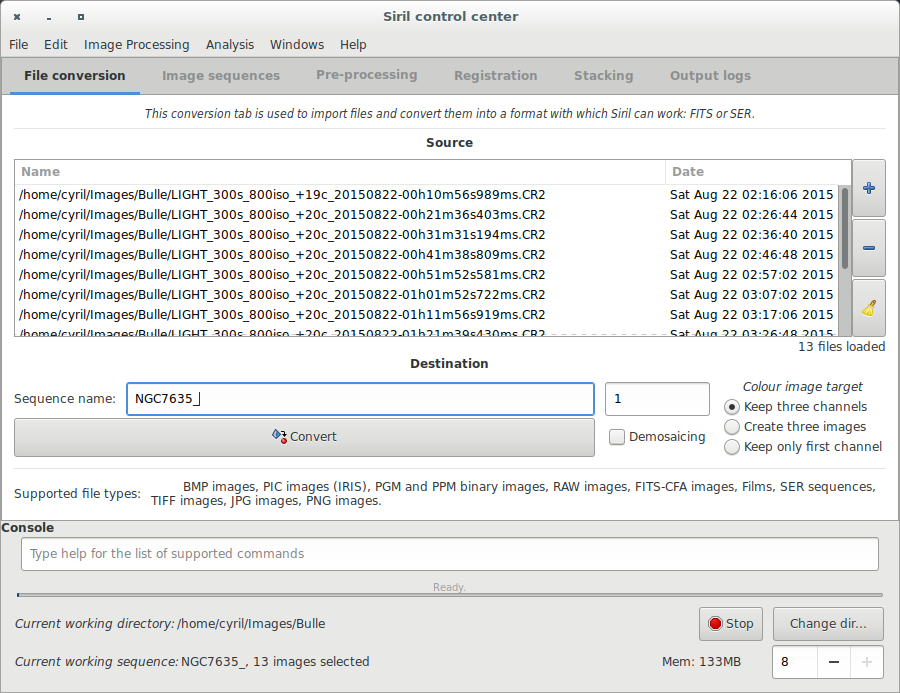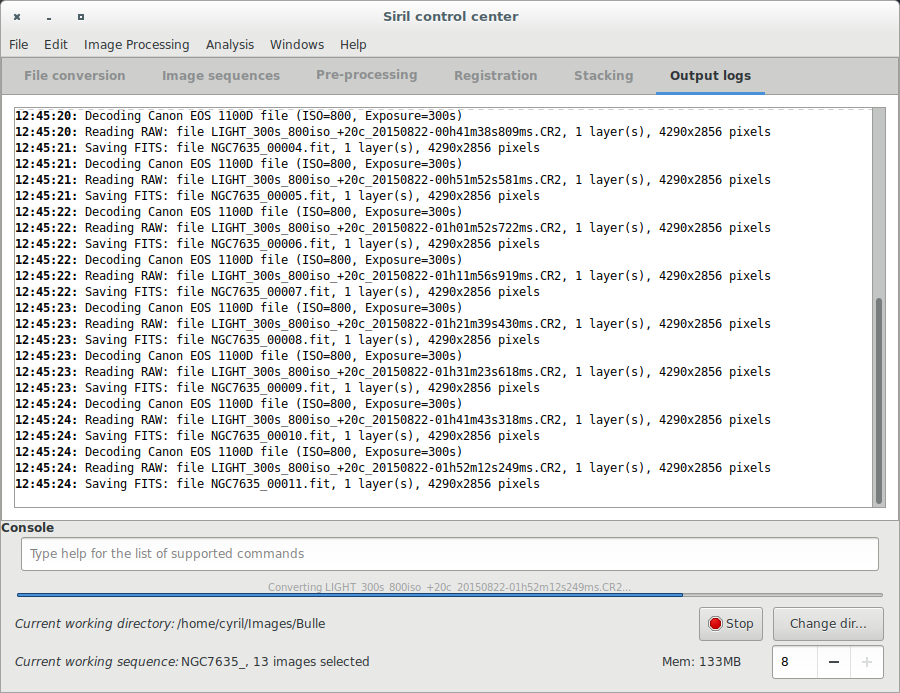(Updating to match new version of source page) |
No edit summary |
||
| Line 3: | Line 3: | ||
=Tutoriel sur le pré-traitement= | =Tutoriel sur le pré-traitement= | ||
* → ''' | * → '''Convert your images in the FITS format Siril uses (image import)''' | ||
* [[Siril:Tutorial_sequence| | * [[Siril:Tutorial_sequence|Work on a sequence of converted images]] | ||
* [[Siril:Tutorial_preprocessing|Pre- | * [[Siril:Tutorial_preprocessing|Pre-processing images]] | ||
* [[Siril:Tutorial_manual_registration|Registration | * [[Siril:Tutorial_manual_registration|Registration (Global star alignment)]] | ||
* [[Siril:Tutorial_stacking| | * [[Siril:Tutorial_stacking|Stacking]] | ||
==Convertir vos images dans le format FITS utilisé par Siril (importation d'images)== | ==Convertir vos images dans le format FITS utilisé par Siril (importation d'images)== | ||
To process your images with Siril, you must convert them to the FITS format it uses (16-bit unsigned, bottom-top order, 1 or 3 axes). Fortunately, Siril is able to convert some image formats to this format, RAW, TIFF, JPEG, PIC (Christian Buil's IRIS image format) PNG, BMP and NetPBM binaries for images, AVI and other films. | |||
First, the working directory has to be set. Images will be converted to this directory. Click on "Change dir" at bottom right of the window to change it or type [[Siril:Commands#cd|cd]] [your directory] in the console input command. | First, the working directory has to be set. Images will be converted to this directory. Click on "Change dir" at bottom right of the window to change it or type [[Siril:Commands#cd|cd]] [your directory] in the console input command. | ||
Cliquez sur le bouton "+" et ajouter les fichiers à convertir. Tous les formats supportés peuvent être sélectionnés en même temps et seront automatiquement convertit sous la forme d'une séquence de fichier commençant par le nom générique que vous avez spécifié juste au dessous. Les fichiers ainsi créés auront la forme <code>Nom_XXX</code>, ou XXX est le numéro de l'image dans la séquence. Le bouton "Demosaicing" doit être décoché afin de convertir les fichiers RAW en fichier CFA de format FITS ([https://en.wikipedia.org/wiki/Color_filter_array Color Filter Array]).Il s'agit d'une étape nécessaire dans le pré-traitement des images d'APN. | |||
[[File:Siril_conversion_screen.png]] | [[File:Siril_conversion_screen.png]] | ||
Revision as of 12:01, 11 April 2016
Tutoriel sur le pré-traitement
- → Convert your images in the FITS format Siril uses (image import)
- Work on a sequence of converted images
- Pre-processing images
- Registration (Global star alignment)
- Stacking
Convertir vos images dans le format FITS utilisé par Siril (importation d'images)
To process your images with Siril, you must convert them to the FITS format it uses (16-bit unsigned, bottom-top order, 1 or 3 axes). Fortunately, Siril is able to convert some image formats to this format, RAW, TIFF, JPEG, PIC (Christian Buil's IRIS image format) PNG, BMP and NetPBM binaries for images, AVI and other films.
First, the working directory has to be set. Images will be converted to this directory. Click on "Change dir" at bottom right of the window to change it or type cd [your directory] in the console input command.
Cliquez sur le bouton "+" et ajouter les fichiers à convertir. Tous les formats supportés peuvent être sélectionnés en même temps et seront automatiquement convertit sous la forme d'une séquence de fichier commençant par le nom générique que vous avez spécifié juste au dessous. Les fichiers ainsi créés auront la forme Nom_XXX, ou XXX est le numéro de l'image dans la séquence. Le bouton "Demosaicing" doit être décoché afin de convertir les fichiers RAW en fichier CFA de format FITS (Color Filter Array).Il s'agit d'une étape nécessaire dans le pré-traitement des images d'APN.
Indeed, due to Bayer matrix consideration, the RGB result of your RAW image is an interpolated picture. In consequence pre-processing interpolated data will give wrong results. Contrary to RGB image, CFA image represent the entire sensor data with the Bayer pattern. The following image shows you a crop of a CFA image. Note that the Bayer pattern (RGGB on this example) is visible.
Prochain sujet du tutoriel: Travail sur une séquence d'images converties.