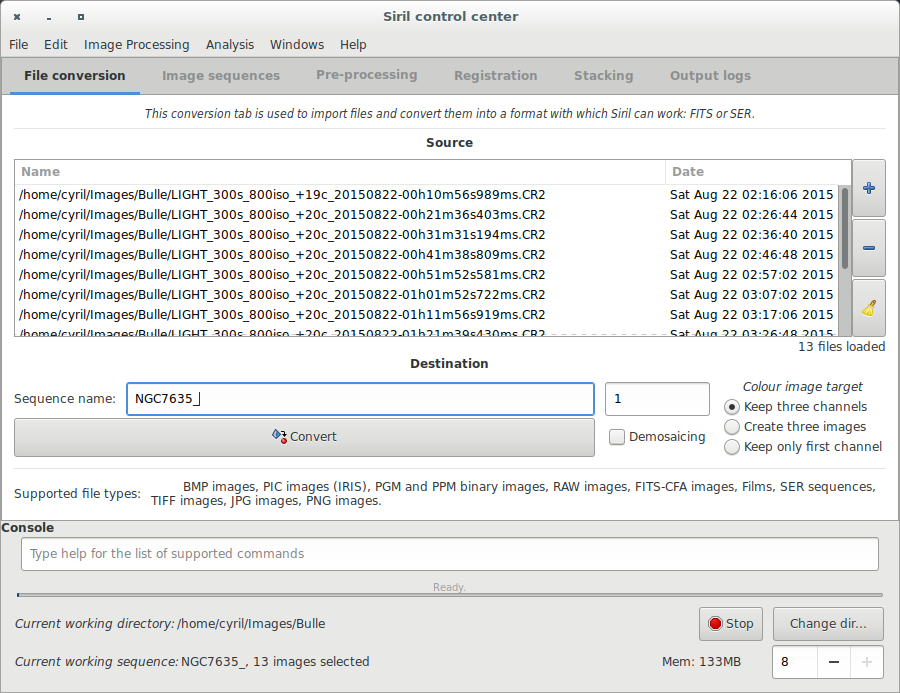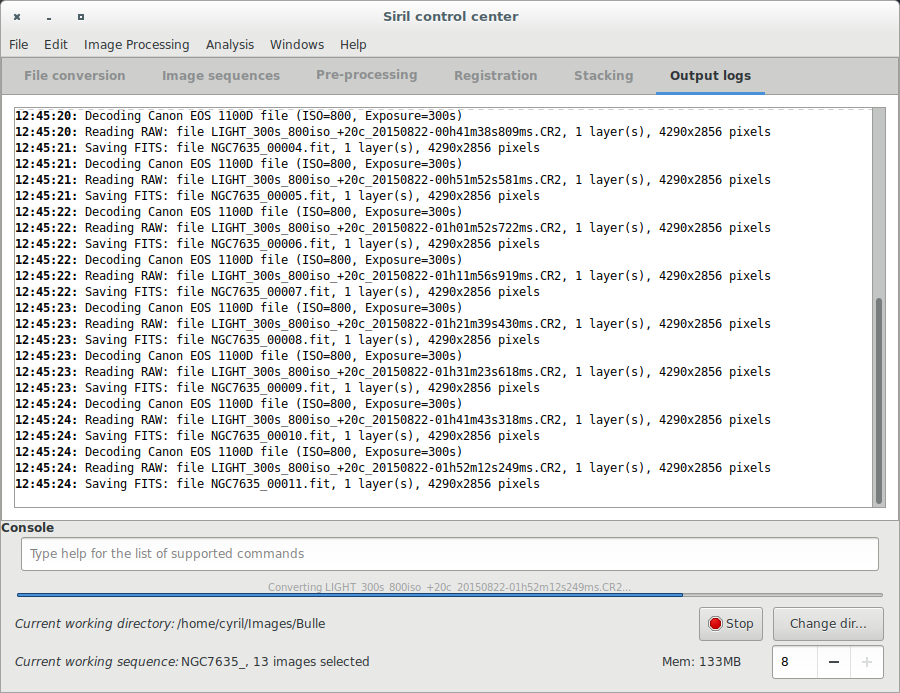(Importing a new version from external source) |
(Importing a new version from external source) |
||
| Line 6: | Line 6: | ||
* [[Siril:Tutorial_sequence|Work on a sequence of converted images]] | * [[Siril:Tutorial_sequence|Work on a sequence of converted images]] | ||
* [[Siril:Tutorial_preprocessing|Pre-processing images]] | * [[Siril:Tutorial_preprocessing|Pre-processing images]] | ||
* [[Siril:Tutorial_manual_registration|Registration ( | * [[Siril:Tutorial_manual_registration|Registration (Global star alignment)]] | ||
* [[Siril:Tutorial_stacking|Stacking]] | * [[Siril:Tutorial_stacking|Stacking]] | ||
Revision as of 11:57, 11 April 2016
Siril processing tutorial
- → Convert your images in the FITS format Siril uses (image import)
- Work on a sequence of converted images
- Pre-processing images
- Registration (Global star alignment)
- Stacking
Convert your images in the FITS format Siril uses (image import)
To process your images with Siril, you must convert them to the FITS format it uses (16-bit unsigned, bottom-top order, 1 or 3 axes). Fortunately, Siril is able to convert some image formats to this format, RAW, TIFF, JPEG, PIC (Christian Buil's IRIS image format) PNG, BMP and NetPBM binaries for images, AVI and other films.
First, the working directory has to be set. Images will be converted to this directory. Click on "Change dir" at bottom right of the window to change it or type cd [you directory] in the console input command.
Since the RC1 version, conversion tab has been improved to become more user friendly. First of all, the box "Convert" must be checked in order to process conversion into the FITS Siril format. Then, click on the "+" button to add the files to be converted. All supported formats, except FITS, can be selected at same time and will be converted in a sequence of files starting with the generic name you've specified just below.
Name_XXX
Indeed, due to Bayer matrix consideration, the RGB result of your RAW image is an interpolated picture. In consequence pre-processing interpolated data will give wrong results. Contrary to RGB image, CFA image represent the entire sensor data with the Bayer pattern. The following image shows you a crop of a CFA image. Note that the Bayer pattern (RGGB on this example) is visible.
Next item of the tutorial: Work on a sequence of converted images.