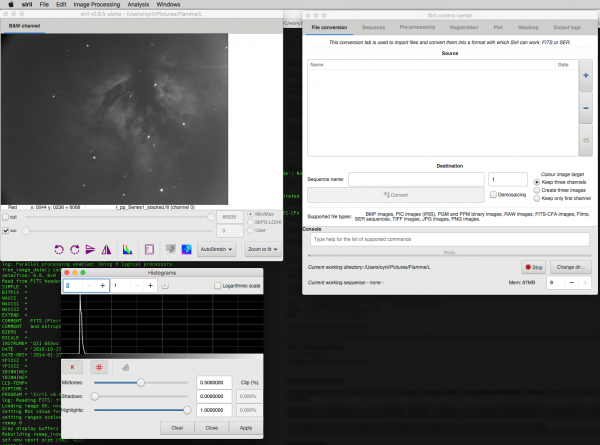We maintain Siril binaries in many operating systems, but in general only for the official releases. If your operating system has no binary version or if you want to customize it, you will have to build it from source.
Installare Siril dai binari
Siril è attualmente disponibile come binario solo per i pacchetti come 0.9.4.
Debian
Il pacchetto binario è disponibile su Debian testing e instabile. Dovrebbe essere installato utilizzando i repository, con privilegi di root:
apt-get install siril
Ubuntu & Linux Mint

Repository ufficiali
sudo apt-get install siril
Repository PPA
Su Ubuntu 16.04 e Linux Mint 18.X, per una nuova versione che è stata fornita sui repository ufficiali, c'è un PPA:
sudo add-apt-repository ppa:lock042/siril sudo apt-get update sudo apt-get install siril
Per altri sistemi operativi si prega di utilizzare il codice sorgente come descritto qui sotto. Windows è completamente non supportato. Se puoi, considera di creare un processo di installazione o un pacchetto per il tuo sistema operativo.
Mac OS X
Installation via Homebrew (recommended method since 0.9.5)
An official installer for Mac exists, see the download page. This is the way to install siril from source, to test the latest development version for example.
- Removing Siril from macport if exists
If Siril was already installed via macport, uninstall it (if not, go directly to next step):
cd siril sudo make uninstall
It is also recommended to uninstall macports. To do it, visit this page: https://guide.macports.org/chunked/installing.macports.uninstalling.html
- Installation of Homebrew
More details are listed on Homebrew website: https://brew.sh/
First, install XCode via the App Store (free software) and install the command line tools by typing in a Terminal window:
xcode-select --install
Then, you can install Homebrew.
/usr/bin/ruby -e "$(curl -fsSL https://raw.githubusercontent.com/Homebrew/install/master/install)"
The script explains what it will do and then pauses before it does it.
- Installation of Siril
Copy the following line in the terminal :
brew install siril
- Updates
When a new version of Siril is available, copy this line to the terminal:
brew upgrade siril
and download the new .app file.
Enjoy!!
Installazione da sorgente
L'installazione da sorgente è raccomandata se vuoi le ultime funzionalità, se la precedente release sta diventando vecchia o se vuoi partecipare al miglioramento di Siril. Molti utenti stanno segnalando i ritocchi che vorrebbero, e spesso li implementiamo molto rapidamente.
I sorgenti sono memorizzati in un repository subversion, puoi scaricarli per la prima volta utilizzando questo comando:
svn co https://free-astro.org/svn/siril/branches/0.9/ siril
E aggiornarli le volte successive digitando svn up nella directory radice.
Qui sotto c'è una lista di dipendenze. Siril fa affidamento sul sistema di compilazione e configurazione autotools e, una volta che il sorgente è stato scaricato e il sistema è pronto, il modo generale di compilarlo è il seguente:
./autogen.sh make make install
possibilmente con i privilegi di superuser.
Potresti voler passare opzioni specifiche al compilatore, per esempio che tu vuoi l'ottimizzazione e l'installazione in /opt invece del default /usr/local:
CFLAGS='-mtune=native -O2' ./autogen.sh --prefix=/opt
Per lanciare Siril, il nome del comando è siril.
Dependencies
Siril depends on a number of libraries, most of which should be available in your operating system if it is recent enough. The names of the packages specific to operating systems are listed in each section below. Mandatory dependencies are:
- gtk+3 (Graphical user interface library), at least version 3.16
- cfitsio (FITS images support)
- fftw (Discrete Fourier Transform library)
- gsl (The GNU Scientific Library), version 1 or 2 starting with release 0.9.1 or SVN revision 1040
- libconfig (Structured configuration files support)
- OpenCV and a C++ compiler for some image operations
- Exiv2 to manage image metadata.
Note: even if Siril can run in console since version 0.9.9, it is still linked against the graphical libraries, so you still need GTK+ to compile and run it.
Optional dependencies are:
- libraw, libtiff, libjpeg, libpng, libheif for RAW, TIFF, JPEG, PNG and HEIF images import and export. The libraries are detected at compilation-time.
- FFMS2 for film native support as image sequences. It also allows frames to be extracted from many kinds of film, for other purposes than astronomy. Versions < 2.20 have an annoying bug. It is recommended to install the latest version.
- ffmpeg (or libav), providing libavformat, libavutil (>= 55.20), libavcodec, libswscale and libswresample for mp4 sequence export
- libcurl for new Siril release checking online.
- gnuplot for photometry graph creation (not required at compilation time)
Build dependencies
To install from source, you will have to install the base development packages:
git, autoconf, automake, libtool, intltool, pkg-tools, make, cmake, gcc, g++
You'll probably want git or subversion too, to download the latest version on the source repository. The compilers gcc and g++ from this list can be replaced by clang and clang++ (we use them for development), probably others as well.
Installing on Debian
For a desktop system, the next stable is probably the better choice, called Debian testing, currently version 10 with codename Buster. Otherwise, Siril should still work with Debian 8 Jessie and 9 Stretch. You may want to build a .deb package instead of using a non-packaged version, in that case see this help. In particular, to install dependencies, you can use the command:
apt build-dep siril
Otherwise, here is the list of packages for the current version:
- Packages required for the build system:
autoconf automake make gcc g++ libtool intltool pkg-config
- List of packages for mandatory dependencies:
libfftw3-dev libgsl-dev libcfitsio-dev libgtk-3-dev libconfig-dev libopencv-dev
- List of packages for optional dependencies:
libcurl4-gnutls-dev libpng-dev libjpeg-dev libtiff5-dev libraw-dev libavformat-dev libavutil-dev libavcodec-dev libswscale-dev libswresample-dev
for film input (AVI and others) support: libffms2-dev.
Note that libtiff5 is incompatible with OpenCV in debian 7, in that case you need to install libtiff4 instead. And in debian 8, libjpeg8-dev has been replaced by libjpeg62-turbo-dev, which is also installed by libtiff5-dev.
For debian 10 and siril 1.0, here's a complete list of packages to install to build from git (adding git, cmake, libexiv2-dev):
git autoconf automake make gcc g++ libtool intltool pkg-config cmake libfftw3-dev libgsl-dev libcfitsio-dev libgtk-3-dev libconfig-dev libopencv-dev libcurl4-gnutls-dev libpng-dev libjpeg-dev libtiff5-dev libraw-dev libavformat-dev libavutil-dev libavcodec-dev libswscale-dev libswresample-dev libexiv2-dev
For the float branch, and soon the master, a submodule must be initialised before calling autogen:
$ git submodule update --init
Installing on Ubuntu & Linux Mint 

A list of dependencies has been reported, for building the executable from source. Use the following command to install all of them:
- Ubuntu 14.04 & Linux Mint 17.X
sudo apt-get -y install automake autoconf build-essential intltool libgtk-3-dev fftw3-dev libgsl0-dev libcfitsio3-dev libconfig++-dev libtiff-dev libjpeg-dev libraw-dev libffms2-dev libopencv-dev libcurl4-gnutls-dev
- Ubuntu 16.04 & Linux Mint 18.X
sudo apt-get -y install automake autoconf build-essential intltool libgtk-3-dev fftw3-dev libgsl-dev libcfitsio3-dev libconfig++-dev libtiff-dev libjpeg-dev libraw-dev libffms2-dev libopencv-dev libcurl4-gnutls-dev
- Ubuntu 18.04 & Linux Mint 19.X
sudo apt -y install automake autoconf build-essential intltool libgtk-3-dev libfftw3-dev libgsl-dev libcfitsio-dev libconfig++-dev libtiff-dev libjpeg-dev libraw-dev libffms2-dev libopencv-dev libcurl4-gnutls-dev
Then proceed with the normal procedure:
./autogen.sh make sudo make install
Installing on Fedora
dnf install intltool libconfig-devel gtk3-devel fftw3-devel gsl-devel cfitsio-devel LibRaw-devel opencv-devel curl-devel autoconf automake
Then proceed with the normal procedure:
./autogen.sh make
and, with superuser privileges
make install
Installing on Arch Linux
Vincent maintains a release-based AUR package and a development version AUR package for Siril. Download the PKGBUILD or the repository, install dependencies, run makepkg to build the package and pacman -U to install it.
Installing on FreeBSD 10
The list of dependencies is basically the same as for other OS, below are a list for build dependencies and a list of Siril dependencies:
pkg install autotools gmake pkgconf libtool intltool gettext libconfig gtk3 fftw3 gsl cfitsio libraw opencv curl
The only package not available as binary is ffms2, for film files handling, you will need to compile it from source.
Compilation and the software are working fine with the default clang (cc) compiler. As clang 3.8 appeared in FreeBSD 10 with OpenMP support (clang38 in pkg), Siril can be compiled with it using the following configure command:
C=clang38 CXX=clang++38 LD=clang++38 LDFLAGS='-L/usr/local/llvm38/lib' ./autogen.sh
It is also possible to install gcc 4.8 or gcc 5 in FreeBSD. Make sure to link with the OS official compiler however, cc or c++ and not gcc or g++, otherwise the generated binary will be incorrect. That's also why the -lgomp is required to link it:
CC=gcc5 LDFLAGS="-Wl,-rpath=/usr/local/lib/gcc5 -L/usr/local/lib/gcc5 -lgomp" ./autogen.sh
Installing on Mac OS X
Deprecated method, via macport
Install XCode via the App Store (free software).
Install XQuartz via http://xquartz.macosforge.org/landing/ (free software)
Install the command line tools by typing in a Terminal window: xcode-select --install
Install the MacPorts software (free): http://www.macports.org (Follow the installation instructions on this site.)
The following is done in a Terminal window. One should first install some libraries:
sudo port install gcc49 sudo port install automake sudo port install autoconf sudo port install gtk3 sudo port install gnome-themes-standard sudo port install librsvg sudo port install cfitsio sudo port install fftw-3 sudo port install gsl sudo port install libconfig-hr sudo port install gnome-font-viewer
Now we want to make available multithreading in cfitsio: In the following directory:
/opt/local/var/macports/sources/rsync.macports.org/release/tarballs/ports/science/cfitsio
Edit the file: Portfile
Change the line
configure.cflags -D_LARGEFILE_SOURCE -D_FILE_OFFSET_BITS=64
by
configure.cflags -D_LARGEFILE_SOURCE -D_FILE_OFFSET_BITS=64 -D_REENTRANT
Then:
sudo port uninstall cfitsio sudo port -s install cfitsio
Also install some optional dependencies (recommanded):
sudo port install libraw sudo port install tiff sudo port install libpng sudo port install opencv
Now you can manually install libjpeg (if you want to work with JPEG files):
curl --remote-name http://www.ijg.org/files/jpegsrc.v9a.tar.gz tar -xzvf jpegsrc.v9a.tar.gz cd jpeg-9a ./configure --prefix=/usr/local make sudo make install
Now you can manually install giflib (if you want to be able to export GIF files) which is too old in macport: Download giflib sources at this url:
https://sourceforge.net/projects/giflib/
and put the file in your home directory
tar -jxvf giflib-5.1.2.tar.bz2 cd giflib-5.1.2 ./configure make sudo make install
Install the ffms2 library which is not present in MacPorts. Download it here: https://github.com/FFMS/ffms2, in the ffms2 folder, type from the terminal:
./configure --prefix=/opt/local make sudo make install
Download the SIRIL sources:
svn co https://free-astro.org/svn/siril/branches/0.9/ siril
In the terminal go to the siril folder:
cd siril
Generate the configure file by typing:
./autogen.sh make
To install Siril, use the usual:
sudo make install
Launch Siril:
siril
Enjoy!
Installing on Windows
These instructions are made for compiling on Windows with MSYS2. It does not work with FAT filesystems and windows XP, and not very well with 32-bit systems.
Download MSYS2 64bit, a software distribution and building platform for Windows and run the installer - "x86_64" for 64-bit. When asked, specify the directory where MSYS2 64bit will be installed.
Don't run MSYS2 from the installer, close it and run MSYS2 64bit (MINGW64BIT) from Start menu or shortcut.
First, update the package database and core system packages by typing (for more info about pacman see this page):
pacman -Syu
Installing dependencies:
pacman -S --needed base-devel mingw-w64-x86_64-toolchain mingw-w64-x86_64-cmake pacman -S git automake pacman -S mingw-w64-x86_64-fftw mingw-w64-x86_64-gsl pacman -S mingw-w64-x86_64-cfitsio mingw-w64-x86_64-gtk3 pacman -S mingw-w64-x86_64-libconfig mingw-w64-x86_64-opencv pacman -S mingw-w64-x86_64-libraw mingw-w64-x86_64-ffms2 pacman -S mingw-w64-x86_64-curl mingw-w64-x86_64-exiv2
Building Siril from source:
The source code is stored on a gitlab repository, you can download it with this command the first time:
git clone https://gitlab.com/free-astro/siril.git git submodule update --init
In the terminal go to the siril folder:
cd siril
Generate the build system and compile the code by typing:
./autogen.sh make all install
To launch your build of Siril:
Run MSYS2 64bit and type siril's command name:
siril
You can also create a shortcut to siril.exe to start it, the default location is /mingw64/bin/.
To update your version:
Run MSYS2 64bit then
pacman -Syu cd siril git pull --recurse-submodule make all install
If git pull does not show any change, there is no need to rebuild by running the make command. Otherwise, it will update your build.