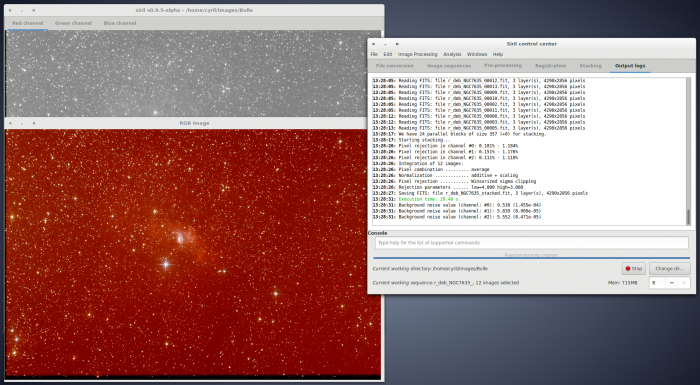adding translation markup |
Marked this version for translation |
||
| Line 2: | Line 2: | ||
<translate> | <translate> | ||
=Siril processing tutorial= | =Siril processing tutorial= <!--T:1--> | ||
<!--T:2--> | |||
* [[Siril:Tutorial_import|Convert your images in the FITS format Siril uses (image import)]] | * [[Siril:Tutorial_import|Convert your images in the FITS format Siril uses (image import)]] | ||
* [[Siril:Tutorial_sequence|Work on a sequence of converted images]] | * [[Siril:Tutorial_sequence|Work on a sequence of converted images]] | ||
| Line 10: | Line 11: | ||
* → '''Stacking''' | * → '''Stacking''' | ||
==Stacking== | ==Stacking== <!--T:3--> | ||
<!--T:4--> | |||
The final thing to do with Siril is to stack the images. Go to the "stacking" tab, indicate if you want to stack all images, only selected images or the best images regarding the value of FWHM previously computed. Then simply click on "Sum Stacking" which is the regular stack. The Median Stacking is mostly used to create pre-processing frames, like offsets or darks and Pixel Maximum Stacking is very usefull for star trail pictures. | The final thing to do with Siril is to stack the images. Go to the "stacking" tab, indicate if you want to stack all images, only selected images or the best images regarding the value of FWHM previously computed. Then simply click on "Sum Stacking" which is the regular stack. The Median Stacking is mostly used to create pre-processing frames, like offsets or darks and Pixel Maximum Stacking is very usefull for star trail pictures. | ||
<!--T:5--> | |||
[[File:Siril stacking screen.png]] | [[File:Siril stacking screen.png]] | ||
<!--T:6--> | |||
After that, the result is saved in the file named below the buttons, and is displayed in the grey and colour windows. You can adjust levels if you want to see it better, or use the different display mode. In our example the file is the stack result of the 80% best files, i.e., 96 over 119 files. | After that, the result is saved in the file named below the buttons, and is displayed in the grey and colour windows. You can adjust levels if you want to see it better, or use the different display mode. In our example the file is the stack result of the 80% best files, i.e., 96 over 119 files. | ||
<!--T:7--> | |||
[[File:Siril stacking result.png|700px]] | [[File:Siril stacking result.png|700px]] | ||
<!--T:8--> | |||
[[File:Siril inal_result.png|700px]] | [[File:Siril inal_result.png|700px]] | ||
<!--T:9--> | |||
The images above shows you the result displayed in Siril with the Histogram Equalization tool. Note the improvement of the signal-to-noise ratio regarding the result given for one frame in the previous [[Siril:Tutorial_preprocessing|step]] (take a look to the sigma value). | The images above shows you the result displayed in Siril with the Histogram Equalization tool. Note the improvement of the signal-to-noise ratio regarding the result given for one frame in the previous [[Siril:Tutorial_preprocessing|step]] (take a look to the sigma value). | ||
Now should start the process of the image with crop, background extraction (to remove gradient), and some other processes to enhance your image. To see processes available in Siril please visit this [[Siril:Manual|page]]. | Now should start the process of the image with crop, background extraction (to remove gradient), and some other processes to enhance your image. To see processes available in Siril please visit this [[Siril:Manual|page]]. | ||
<!--T:10--> | |||
[[File:Siril_Comparison_sigma.png|700px]] | [[File:Siril_Comparison_sigma.png|700px]] | ||
<!--T:11--> | |||
Here, comparison between the same crop of calibrated single frame and stacked result. | Here, comparison between the same crop of calibrated single frame and stacked result. | ||
<!--T:12--> | |||
[[File:Siril_Comparison.png|700px]] | [[File:Siril_Comparison.png|700px]] | ||
<!--T:13--> | |||
End of the [[Siril:Manual#Tutorial_for_a_complete_sequence_processing|processing tutorial]]. Return to the [[Siril:Manual|main documentation page]] for more illustrated tutorials. | End of the [[Siril:Manual#Tutorial_for_a_complete_sequence_processing|processing tutorial]]. Return to the [[Siril:Manual|main documentation page]] for more illustrated tutorials. | ||
</translate> | </translate> | ||
Revision as of 13:57, 14 October 2014
Siril processing tutorial
- Convert your images in the FITS format Siril uses (image import)
- Work on a sequence of converted images
- Pre-processing images
- Registration (PSF image alignment)
- → Stacking
Stacking
The final thing to do with Siril is to stack the images. Go to the "stacking" tab, indicate if you want to stack all images, only selected images or the best images regarding the value of FWHM previously computed. Then simply click on "Sum Stacking" which is the regular stack. The Median Stacking is mostly used to create pre-processing frames, like offsets or darks and Pixel Maximum Stacking is very usefull for star trail pictures.
After that, the result is saved in the file named below the buttons, and is displayed in the grey and colour windows. You can adjust levels if you want to see it better, or use the different display mode. In our example the file is the stack result of the 80% best files, i.e., 96 over 119 files.
The images above shows you the result displayed in Siril with the Histogram Equalization tool. Note the improvement of the signal-to-noise ratio regarding the result given for one frame in the previous step (take a look to the sigma value). Now should start the process of the image with crop, background extraction (to remove gradient), and some other processes to enhance your image. To see processes available in Siril please visit this page.
Here, comparison between the same crop of calibrated single frame and stacked result.
End of the processing tutorial. Return to the main documentation page for more illustrated tutorials.