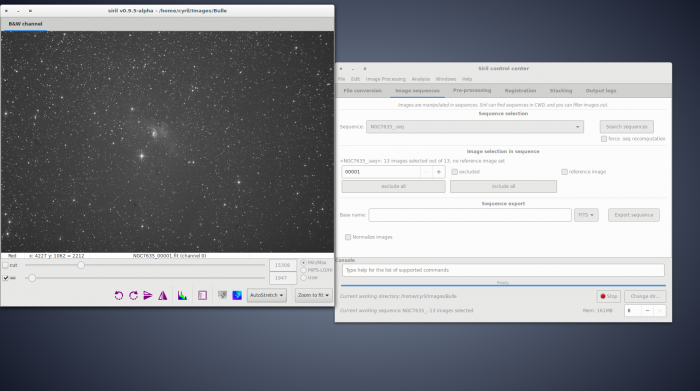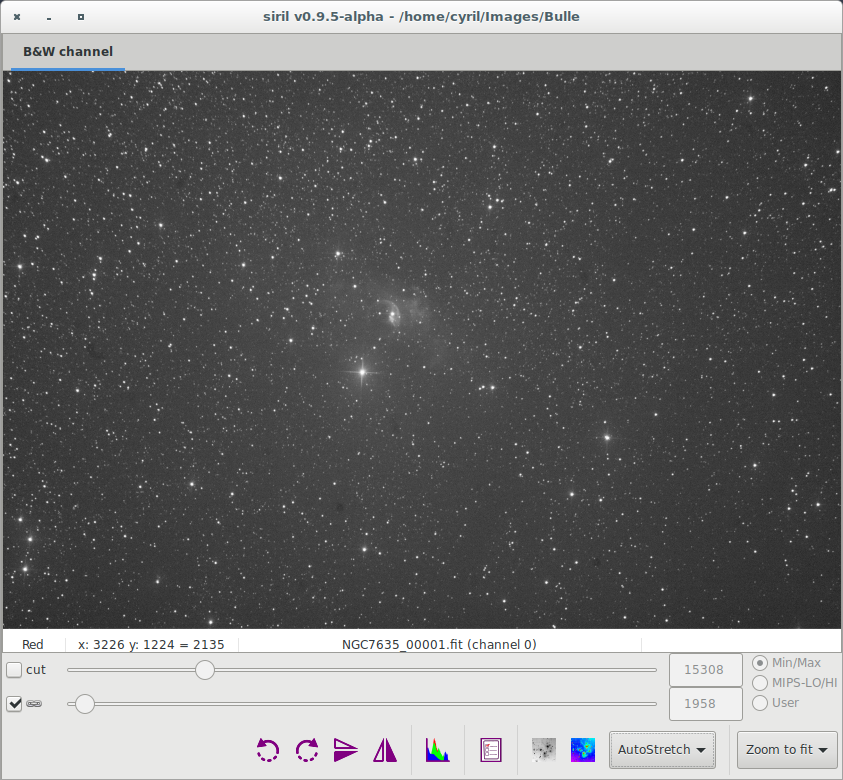Creating split page for Siril tutorial |
|||
| Line 17: | Line 17: | ||
[[File:Siril all windows seq load.png|700px]] | [[File:Siril all windows seq load.png|700px]] | ||
The grey window is used to display colour components for the image, control their composition in the colour image, and give information about the displayed frame, like the layer's name (for now it can be only Red Green or Blue, but it will be settable to narrow bands some day), pixel value when moving the mouse on a pixel, file name and layer number, FWHM | The grey window is used to display colour components for the image, control their composition in the colour image, and give information about the displayed frame, like the layer's name (for now it can be only Red Green or Blue, but it will be settable to narrow bands some day), pixel value when moving the mouse on a pixel, file name and layer number, zoom value, FWHM value of the selection, and some display tools. | ||
[[File:Siril grey window.png]] | [[File:Siril grey window.png]] | ||
The cursors at the bottom control thresholds for black and white on the grey image, allowing to play with contrast and lightness of each channel, mainly for previewing purposes. | The cursors at the bottom control thresholds for black and white on the grey image, allowing to play with contrast and lightness of each channel, mainly for previewing purposes. Moreover a Display Mode viewer is used to improve the visibility of an image, but without altering its pixel data in any way. Click [[Siril:Manual#A_powerful_astronomical_image_viewer|here]] for more details. | ||
Next item of the tutorial: [[Siril:Tutorial_preprocessing|Pre-processing images]]. | Next item of the tutorial: [[Siril:Tutorial_preprocessing|Pre-processing images]]. | ||
Revision as of 08:52, 2 August 2014
Siril processing tutorial
- Convert your images in the FITS format Siril uses (image import)
- → Work on a sequence of converted images
- Pre-processing images
- Registration (manual image alignment)
- Stacking
Work on a sequence of converted images
Once you have your Siril's format .fit files, you can switch to the sequence tab seen below. Sequences are what Siril uses to manipulate files.
Click on the "search sequences" button. If you only have one .fit files sequence in the working directory, it is automatically selected. Else, the list will pop-up an you'll be able to select the sequence you want to use. When the sequence is loaded, two windows are opened: the grey frame control window, on the left of the image below, and the RGB composition rendering window, behind the main window on the image below.
The grey window is used to display colour components for the image, control their composition in the colour image, and give information about the displayed frame, like the layer's name (for now it can be only Red Green or Blue, but it will be settable to narrow bands some day), pixel value when moving the mouse on a pixel, file name and layer number, zoom value, FWHM value of the selection, and some display tools.
The cursors at the bottom control thresholds for black and white on the grey image, allowing to play with contrast and lightness of each channel, mainly for previewing purposes. Moreover a Display Mode viewer is used to improve the visibility of an image, but without altering its pixel data in any way. Click here for more details.
Next item of the tutorial: Pre-processing images.