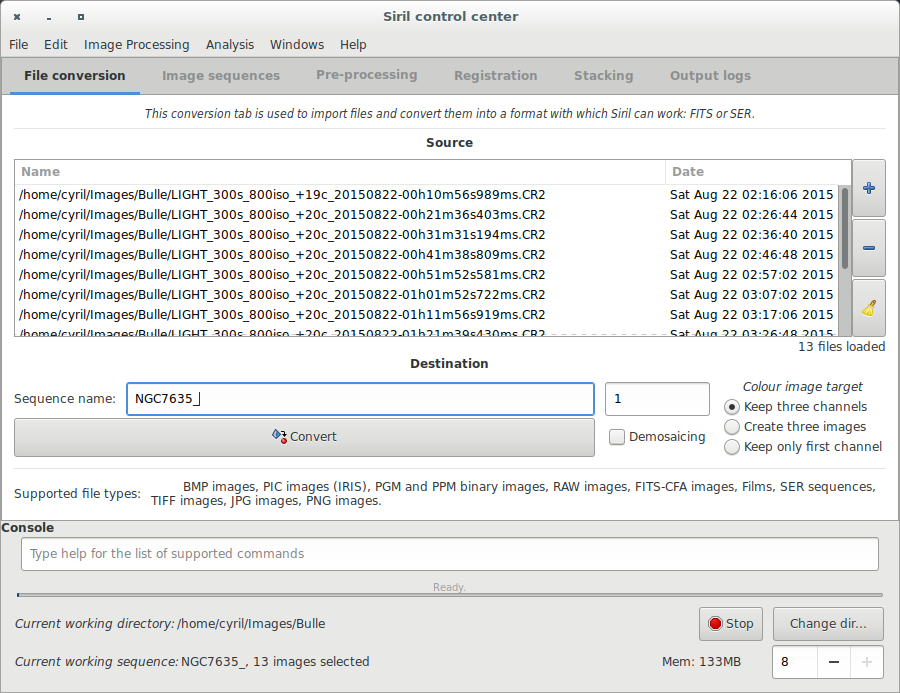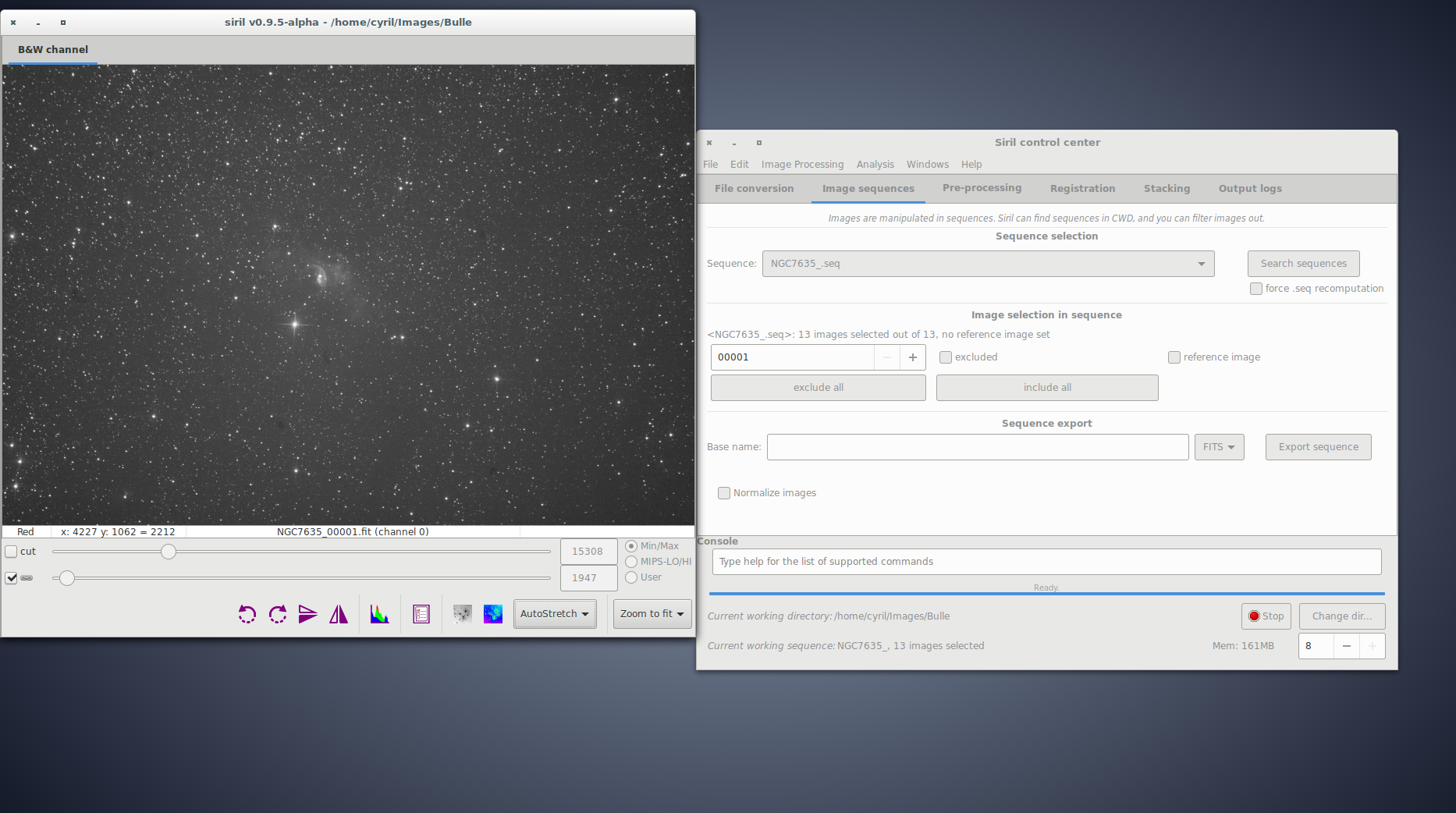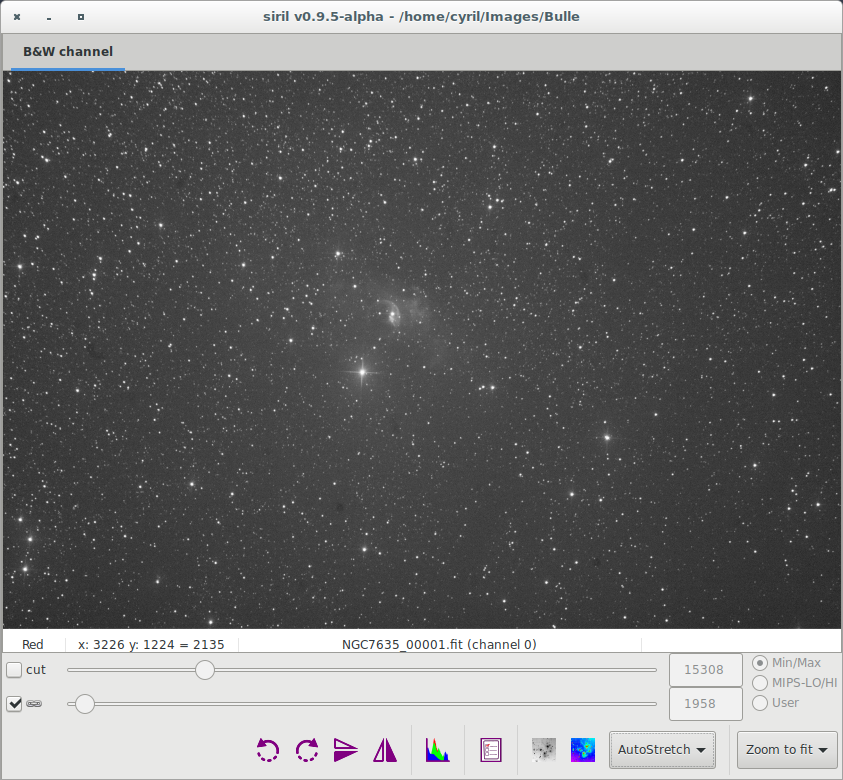squeleton for the manual |
sequences and conversion |
||
| Line 5: | Line 5: | ||
==Convert your images in the FITS format Siril uses (image import)== | ==Convert your images in the FITS format Siril uses (image import)== | ||
conversion tab | To process your images with Siril, you must convert them to the FITS format it uses (16-bit unsigned, bottom-top order, 1 or 3 axes). Fortunately, Siril is able to convert some image formats to this format, mainly RAW BMP and NetPBM binaries for images, AVI for films. | ||
First, the working directory has to be set. Images will be taken from and converted to this directory. Click on "Change dir" at bottom right of the window to change it. | |||
The fill the boxes for source and destination file names for the conversion. Here is a screen capture of the conversion tab, where a sequence of images called <code>IMG_{number}.CR2</code> is being converted to <code>m27_{same_number}.fit</code>. | |||
[[File:Siril_conversion_screen.png]] | |||
As you can see, the 1 axis/plane/layer format has been deactivated because it has not been tested since the rewriting of Siril, so conversion only works with 3-layer RGB files for now. Conversion of RAW files uses dcraw without colour or gamma correction, and that can take quite some time. | |||
==Work on a sequence of converted images== | ==Work on a sequence of converted images== | ||
sequence tab | Once you have your Siril's format .fit files, you can switch to the ''sequence'' tab seen below. Sequences are what Siril uses to manipulate files. | ||
sequence list image | |||
[[File:Siril_sequence_screen_empty.png]] | |||
Click on the "search sequences" button. If you only have one .fit files sequence in the working directory, it is automatically selected. Else, the list will pop-up an you'll be able to select the sequence you want to use. When the sequence is loaded, two windows are opened: the grey frame control window, on the left of the image below, and the RGB composition rendering window, behind the main window on the image below. | |||
[[File:Siril all windows seq load.png]] | |||
The grey window is used to display colour components for the image, control their composition in the colour image, and give information about the displayed frame, like the layer's name (for now it can be only Red Green or Blue, but it will be settable to narrow bands some day), pixel value when moving the mouse on a pixel, file name and layer number, FWHM calculation is an area is selected (result is quite experimental), and zoom value. | |||
[[File:Siril grey window.png]] | |||
The cursors at the bottom control thresholds for black and white on the grey image, allowing to play with contrast and lightness of each channel, mainly for previewing purposes. | |||
==Pre-processing images== | ==Pre-processing images== | ||
Revision as of 03:15, 12 October 2012
Manual page for Siril
Siril is an astronomical image processing tool, see main page for more details.
Convert your images in the FITS format Siril uses (image import)
To process your images with Siril, you must convert them to the FITS format it uses (16-bit unsigned, bottom-top order, 1 or 3 axes). Fortunately, Siril is able to convert some image formats to this format, mainly RAW BMP and NetPBM binaries for images, AVI for films.
First, the working directory has to be set. Images will be taken from and converted to this directory. Click on "Change dir" at bottom right of the window to change it.
The fill the boxes for source and destination file names for the conversion. Here is a screen capture of the conversion tab, where a sequence of images called IMG_{number}.CR2 is being converted to m27_{same_number}.fit.
As you can see, the 1 axis/plane/layer format has been deactivated because it has not been tested since the rewriting of Siril, so conversion only works with 3-layer RGB files for now. Conversion of RAW files uses dcraw without colour or gamma correction, and that can take quite some time.
Work on a sequence of converted images
Once you have your Siril's format .fit files, you can switch to the sequence tab seen below. Sequences are what Siril uses to manipulate files.
Click on the "search sequences" button. If you only have one .fit files sequence in the working directory, it is automatically selected. Else, the list will pop-up an you'll be able to select the sequence you want to use. When the sequence is loaded, two windows are opened: the grey frame control window, on the left of the image below, and the RGB composition rendering window, behind the main window on the image below.
The grey window is used to display colour components for the image, control their composition in the colour image, and give information about the displayed frame, like the layer's name (for now it can be only Red Green or Blue, but it will be settable to narrow bands some day), pixel value when moving the mouse on a pixel, file name and layer number, FWHM calculation is an area is selected (result is quite experimental), and zoom value.
The cursors at the bottom control thresholds for black and white on the grey image, allowing to play with contrast and lightness of each channel, mainly for previewing purposes.